Find iOS UDID and Add to Developer Account
To test your app on an iOS device, you must add it to your developer account before your certs are generated.
If you are adding a device AFTER your certs were already generated, see this article.
1. Plug your iOS device into your computer with a USB cable.
2. Click on the device in the Finder
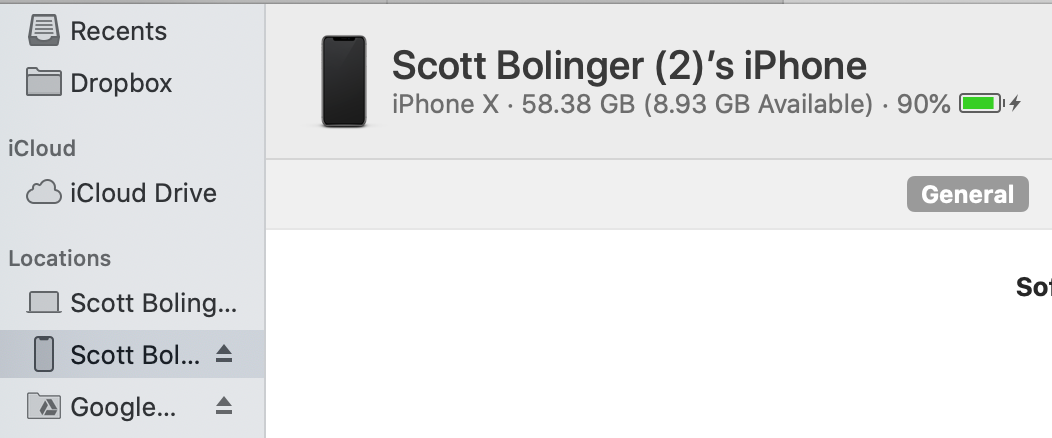
3. Click the gray text underneath the name of your phone. In the image above, it's where it says iPhone X - 58.38 GB. It should change to show your serial number and UDID. Right click and choose copy UDID.
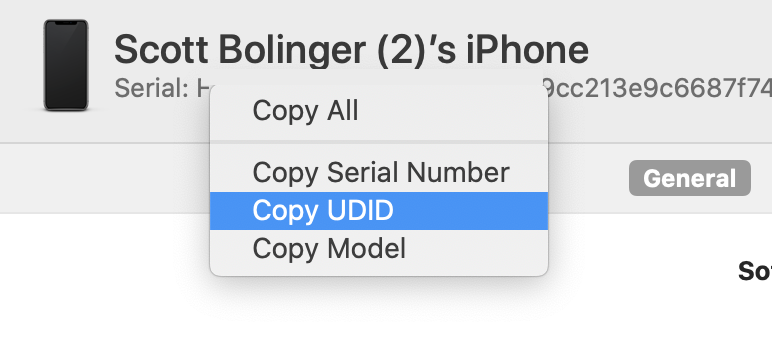
4. Login to developer.apple.com/account, go to Devices “All devices” — > “+” — > Add name and UDID
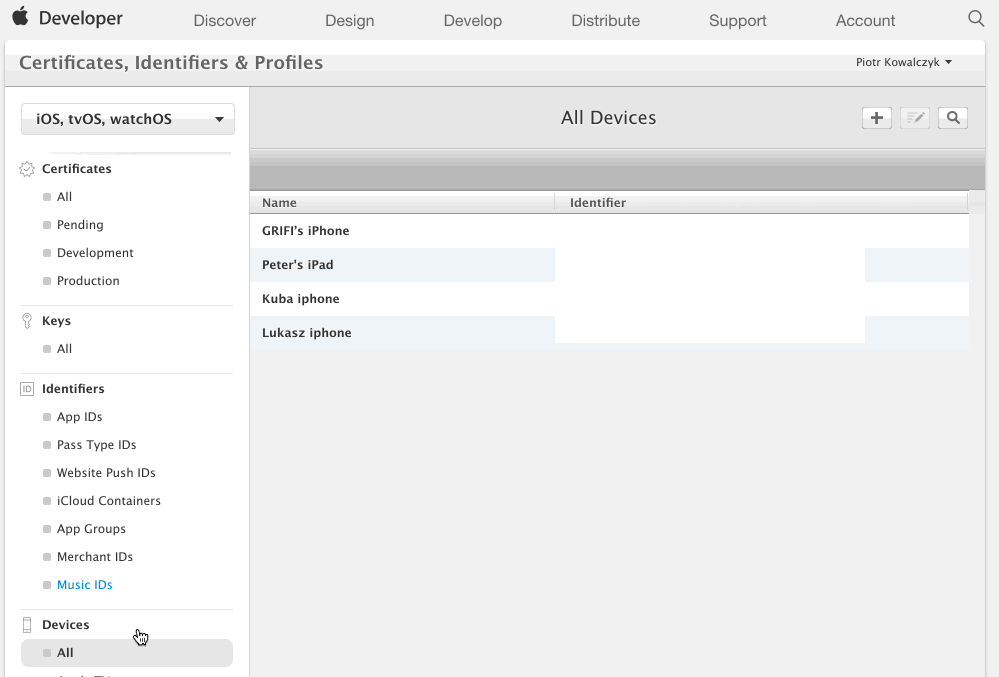
That's it. Now you can generate certs, or ask us to do them for you.
Not working? You can try with iTunes instead.
If you already have all your certs generated and you just wanted to add a device, see this article.