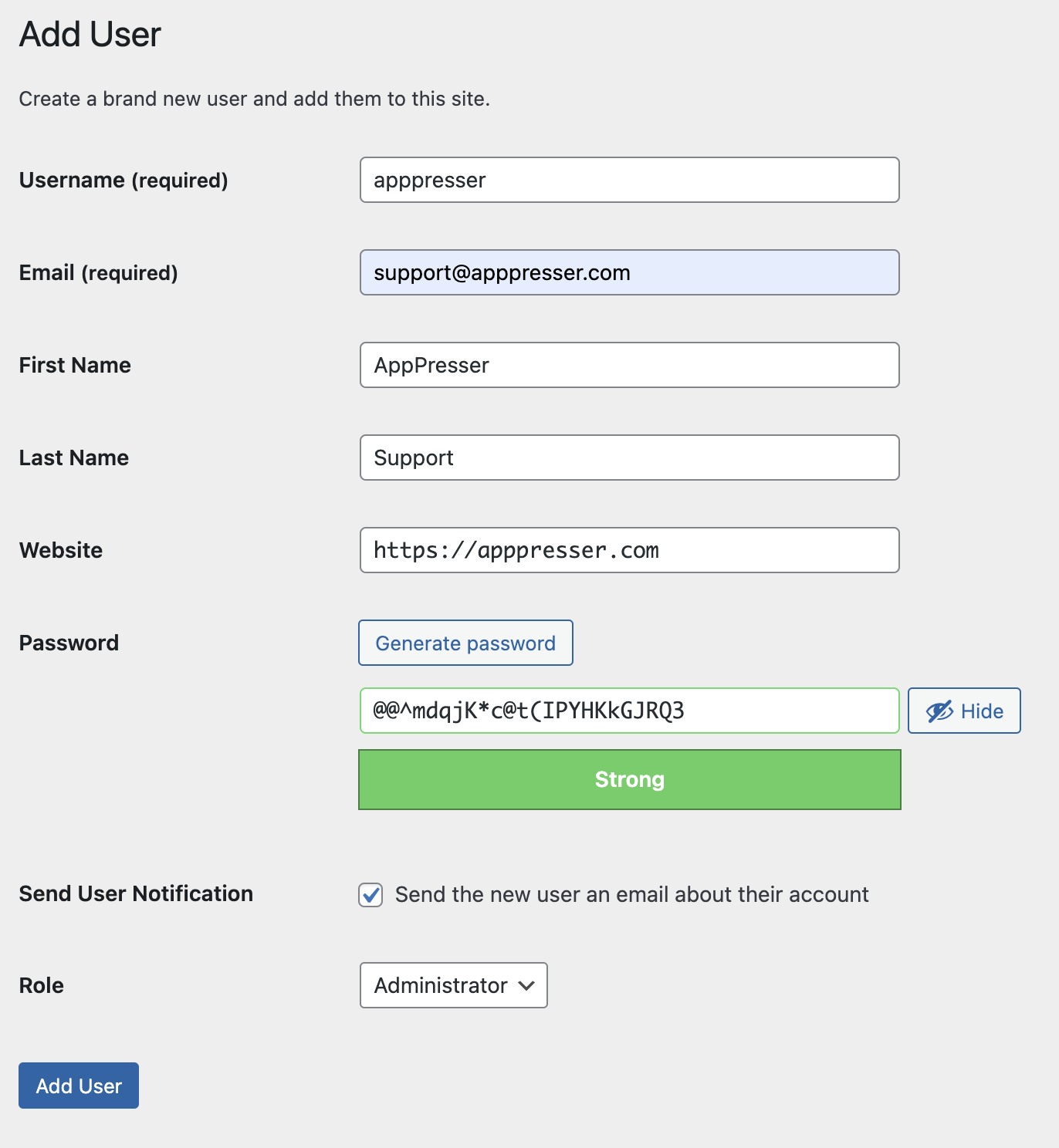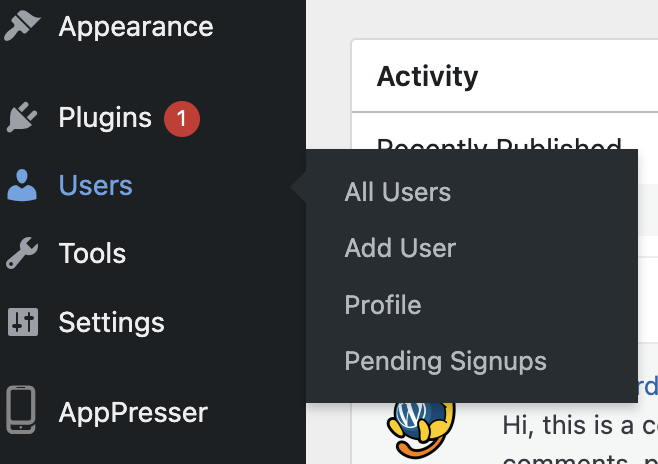Create AppPresser Support User
Our support team members will sometimes need to log into your WordPress site to review / adjust settings - or - have a user created to if your application requires a user must be logged in to use the app or access it's features for membership. This is also sometimes require to debug your application.
Notice: After creating the user, please reply back to the support ticket with the URL to your WordPress website and the Site Title in the General Settings Tab. When an email is sent from your site to our inbox, the email comes from the Site Title Name and the website.
The Site title can also be found in the upper left hand corner of your screen.

Notice: If your app has memberships, please make sure the AppPresser support user has the same membership level as the user in question in order to see the content or access special features. This will allow us to log into your application and access your content with the proper credentials to access LearnDash courses, see restricted content and other required permissions to debug your application.
Steps to create a user:
- Please log into your WordPress website admin dashboard. Example: yoursite.com/wp-admin
Next, hover y our mouse over the users tab in the menu on the left side of the screen, select Add User from the fly out menu.
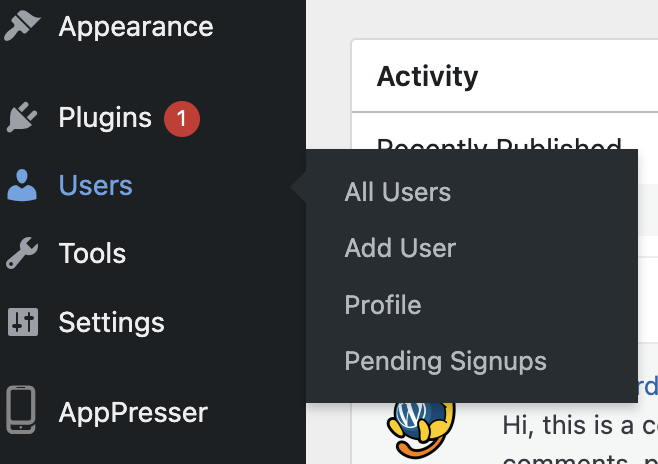
In the new user screen, please use the following information to create our support user.
Username: apppresser
Email: [email protected]
First name: AppPresser
Last Name: Support
Website: https://apppresser.com
- Click on the "Generate Password" button to have WordPress create a secure WordPress Password.
- Check the box to "Send the new user an email about their account"
- For the account type, please select Administrator
- Click the "Add User" button to save the form and create the user.
Here is what the form should look like when creating the new user.